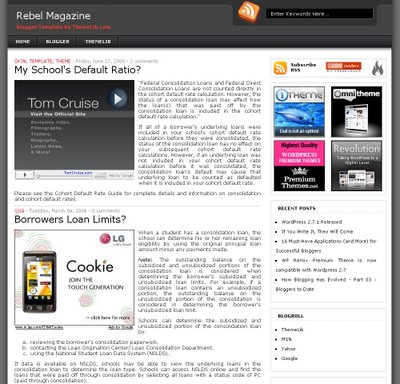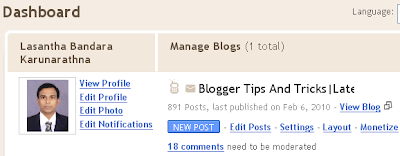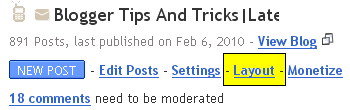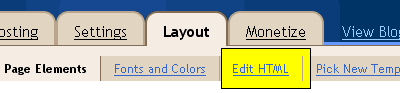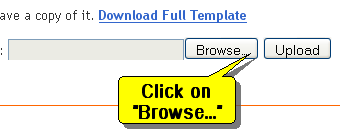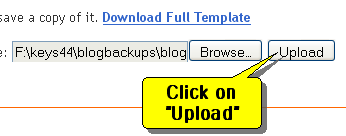Do you like to add a good looking Subscribe section to your blog?Then simply follow the steps below.
1.Login to your blogger dashboard--> layout- -> Edit HTML
2.Scroll down to where you see
</head> tag .
3.Copy below code and paste it
just before the
</head> tag .

<style type='text/css'>
#hsection{border:4px solid #D3D3D3;background-color:#e9e9e9;}
#hsection:hover{border:4px solid #BABABA;background-color:#e9e9e9;}
#sectionmy .sectionmy2 h2.subscription { border:0; margin:0; padding:6px 0 0 55px; height:42px; font-size:16px;font-family:"Segoe UI",Calibri,"Myriad Pro",Myriad,"Trebuchet MS",Helvetica,Arial,sans-serif;
font-weight:bold; }
#sectionmy .sectionmy2 h2.rss { background:url(https://blogger.googleusercontent.com/img/b/R29vZ2xl/AVvXsEiFmDneFnhkE01ZZ-CAnmUzcISCnRuUJAWfHe3SZYtKuMqF1jaLzKAtBgtRYWZwTv1LSloBGBllGCxQ5EH-TmeBRnSjL3XIEXv2YXecxUkt1x_1B30twqWiyiEuVKHXjllNPLSPgWBeWOI1/) no-repeat top left; }
#sectionmy .sectionmy2 h2.email { background:url(https://blogger.googleusercontent.com/img/b/R29vZ2xl/AVvXsEgMAKOQHm4D7wpLL_lwLk5_qRPeIApAClGugp8b8CvaE_PQrwsRJWXzsLvjqV3V6qCkwu5rOfrmKV1QosfvzM1nRyDBB2PjF3HHJwwSx6LWCVBYkyEcLdmIiNmFuj4ZNtBXt7zfuwSkYw_y/) no-repeat top left; }
#sectionmy .sectionmy2 h2.twitter { background:url(https://blogger.googleusercontent.com/img/b/R29vZ2xl/AVvXsEjSKkD24NYjRFmQU_0S-IbQ856D_qi5Dk-dPqyBBu6-7biYxOf7M982ygi-Epe1YJLDMPgPogpGIv95gZ6hufnzynye_TQZv074JahWXCXYaMjq7DmQTYpPJA1R0figpcMCFfQUhMtZfRGy/) no-repeat top left; }
#sectionmy .sectionmy2 .subscription a { color:#252e28; text-decoration:none; }
</style>
NOTE :
Host RSS.png ,
EmailRSS.png ,
twitter.png yourself.
4.Now go to Layout-->Page Element and click on "Add a gadget".
5.Select "html/java script" and add the code given below and click save.
<div id="hsection">
<div id="sectionmy">
<div class="sectionmy2">
<h2 class="subscription rss"><a href="YOUR-RSS-FEED-URL">SUBSCRIBE VIA RSS</a></h2>
<h2 class="subscription email"><a href="YOUR-FEEDBURNER-EMAIL-SUBSCRIPTION-URL">SUBSCRIBE VIA EMAIL</a></h2>
<h2 class="subscription twitter"><a href="YOUR-TWITTER-URL">FOLLOW ON TWITTER</a></h2>
</div></div>
</div>
NOTE :
Replace YOUR-RSS-FEED-URL ,
YOUR-FEEDBURNER-EMAIL-SUBSCRIPTION-URL ,
YOUR-TWITTER-URL with your urls.
Look at the
example below:
<div id="hsection">
<div id="sectionmy">
<div class="sectionmy2">
<h2 class="subscription rss"><a href="http://feeds2.feedburner.com/blogspot/WyNa">SUBSCRIBE VIA RSS</a></h2>
<h2 class="subscription email"><a href="http://feedburner.google.com/fb/a/mailverify?uri=blogspot/WyNa&loc=en_US">SUBSCRIBE VIA EMAIL</a></h2>
<h2 class="subscription twitter"><a href="http://www.twitter.com/btipandtrick">FOLLOW ON TWITTER</a></h2>
</div></div>
</div>
You are done.