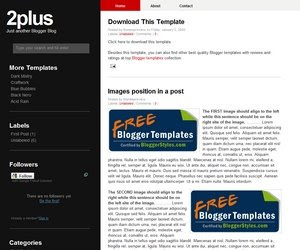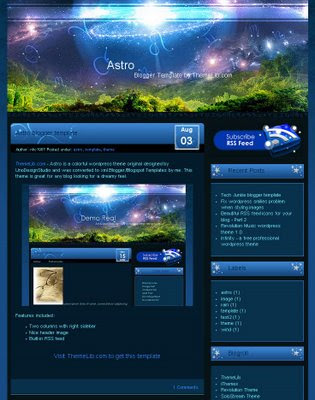Template name : Astro
Type : New Blogger Template (XML),2 Column
How To Add this template to your blog.1.After download the Zip File, you must extract it with software extractor such as Winzip software or other software.
2.Now Log in to your dashboard--> layout- -> Edit HTML
3. Click on "choose" and upload your xml file.That's it.
Note : Before Upload your new template,Don't forget to backup your old template and your widgets.
Download Here !!! Astro Blogger Template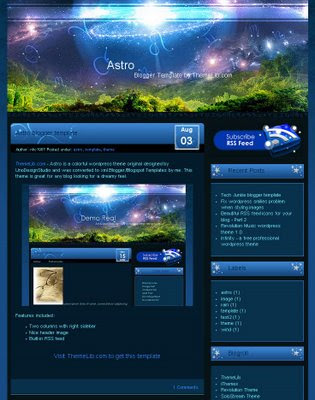
The Astro blogger template is an extremely colourful two column template that has a very attractive header image and a spacey design. The navigational menu bar that is not present would complete this blog, but none the less, lets take a look what the Astro template has in store for blogspot.
A simple blog title and description goes well on the very prominent header image, the post headlines find themselves on a semi rounded section which is well designed. The post date appears on the right of the headline in a designed box.
The Author name and labels appear under this section in a thin narrow line, the comments count is place on a post separator at the end of the post. A single column sidebar is located on the right of the blog, it starts of with a unique blue RSS icon that looks like its come from another planet. Every widget header in the sidebar has stars on either side, this is a lovely Astronomy template for blogspot users!
READ MORE - Astro Blogger Template