log in to your dashboard--> Setting- -> Comments
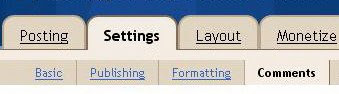
Now goto "Comment Form Placement" and Check "Embedded below post" Option.
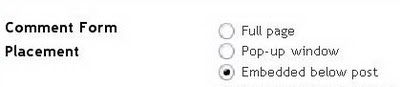
Click on Save Settings.You have successfully embedded Comment form in your blog.
Note : Wait !!! If Above method doesn't work for your template continue with below steps.(including above step)
Go to Layout- -> Edit HTML.
Click on "Expand Widget Templates".
Scroll down to till you see below code:
<b:include data='post' name='comments'/>Now copy and paste below code immediately below the above code:
<b:include data='post' name='comment-form'/>Now save your template.You are done.





0 comments:
Post a Comment