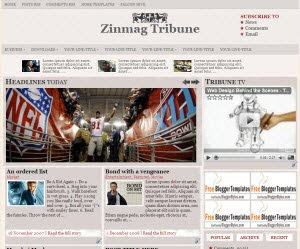
Template name : Zinmag Tribune-v101 Premium
Type : New Blogger Template (XML),3 Column
Theme Author: Jinsona Design
Converted By: Falcon Hive
Demo|Download
General Info:
- 3 Columns
- Ads Ready
- By BloggerStyles
- By BloggerStyles - Pro
- Featured Templates
- Fixed Width
- Gold Templates
- Right Sidebar
- Support Available
Configure the First Header Navigation Bar
Access into �Layout� and under the �Edit HTML� tab, press [CTRL+F3] to find the code below and edit it with corresponding item.
<li><a href=�YOUR-LINK-HERE� title=�YOUR-LINK-TITLE�>YOUR-LINK-TITLE</a></li>
Configure the Subscription Section on the top of the blog
Access into �Layout� and under the �Edit HTML� tab, press [CTRL+F3] to find the code below and edit it with corresponding item.
<a href=�YOUR-POST-RSS-LINK-HERE�>
<a href=�YOUR-COMMENT-RSS-LINK-HERE�>
<a href=�RSS-EMAIL-SUBSCRIPTION-LINK-HERE�>
If you are using the Feedburner, the RSS email subscription link should look like this:
http://feedburner.google.com/fb/a/mailverify?uri=FalconHive&loc=en_US
Configure the Second Header Navigation Bar
Access into �Layout� and under the �Edit HTML� tab, press [CTRL+F3] to find the code below and edit it with corresponding item.
<li><a href=�YOUR-LINK-HERE� title=�YOUR-LINK-TITLE�>YOUR-LINK-TITLE</a></li>
Configure the Featured Content Scroller on the top of the page
Access into �Layout� and under the �Edit HTML� tab, check the �Expand Widget Templates�, then press [CTRL+F3] to find the code below and edit it with corresponding item.
<a href=�POST-LINK-HERE� title=�LINK-TITLE-HERE�><img src=�IMAGE-LINK-HERE�width=�60' height=�40' alt=�/></a> <div class=�fmeta�>POST-DESCRIPTION-HERE</div>
Configure the Featured Content Glider on the top of the main page
Access into �Layout� and under the �Edit HTML� tab, check the �Expand Widget Templates�, then press [CTRL+F3] to find the code below and edit it with corresponding item.
<h2><a href=�POST-LINK-HERE� title=�LINK-TITLE-HERE�>POST-TITLE-HERE</a></h2>
POST-DESCRIPTION-HERE</div>
<a href=�POST-LINK-HERE� title=�LINK-TITLE-HERE�><img src=�IMAGE-LINK-HERE� width=�650' height=�250' alt=�IMAGE-TITLE-HERE�/></a>
Configure the Minipost Section under the Featured Content Glider
Copy the code below, then access into �Layout� and under the �Page Element�, clicks on the �Edit� of the �featured-content2', paste and edit the code with corresponding item.
<div class=�hentry�>
<h2><a href=�POST-LINK-HERE� title=�LINK-TITLE-HERE�>POST-TITLE-HERE</a></h2>
<div class=�categ�>POST-CATEGORY-HERE</div>
<div class=�minicontent�>
<img src=�IMAGE-LINK-HERE� width=�120' height=�80' alt=� />
POST-DESCRIPTION-HERE
</div>
</div>
<div class=�minimeta�>POST-DATE-HERE I <a href=�POST-LINK-HERE�>Read the full story</a></div>
How to hide article�s content on the main page
As this template got �Read More� function, you can probably hide some text from being displayed on the main page. Simply copy the highlighted code below, then access into �Settings� and under the �Formatting� tab, paste the code into the �Post Template�.
<span class=�fullpost�></span>
On the next time you write an article, you just need to add this line of code to hide the text. For example,After the
Zinmag Tribune Blogger template is a white professional magazine style template authored by Jinsona Design<span class=�fullpost�>This template has rich feature like featured content scroller and featured content glider</span>
Then the main page would show only the �Zinmag Tribune Blogger template is a white professional magazine style template authored by Jinsona Design�, while the other text is hid and only can be seen through �Read More� click.
Configure the Featured Video Section on the top of the sidebar
Copy the video�s embed code link, then access into �Layout� and under the �Page Element�, clicks on the �Edit� of the �featured-video�, paste the code then �Save� to show the video!
Your Youtube video�s embed code link is located below the profile of the video uploader, and you can adjust the <embed>�s width and height inside the code to fix the section size. The recommended size for this featured video section is 310 width and 255 height.
Configure the JavaScript-based Tabber on the sidebar
Copy the code below then access into �Layout� and under the �Page Element� tab, add a HTML/JavaScript gadget into the �Popular� section then paste the code inside the gadget and edit it with corresponding item.
document.write(�<ul style=�text-transform: capitalize;�>�);
var i;
for (i = 0; i < obj.count ; i++)
{
var href = ��� + obj.value.items[i].link + ���;
var item = �<li>� + �<a href=� + href + �>� + obj.value.items[i].title + �</a> </li>�;
document.write(item);
}
document.write(�</ul>�);
}
</script>
<script src=�http://pipes.yahoo.com/pipes/pipe.run?_render=json&_callback=pipeCallback&_id=a7d3195528df5e96181a3d2712266226&url=http%3A%2F%2FYOUR_BLOG_ADDRESS_HERE_WITHOUT_http://&num=10� type=�text/javascript�></script>
<a href=�http://bloggerstop.net� target=�_blank�><span style=�font-size: xx-small;�>Popular Posts Widget</span></a>
function pipeCallback(obj) {
For the �Archive� section, install Archive gadget inside the section, with the �flat list� as recommended option.
As for the �Recent� section, put your Feed gadget together with your blog�s feed into the section.
Configure the Ads Space on the sidebar
Access into �Layout� and under the �Edit HTML� tab, press [CTRL+F3] to find the code below and edit it with corresponding item.
<li><a href=�ADS-LINK-HERE� rel=�bookmark� title=�ADS-TITLE-HERE�><img src=�ADS-IMAGE-HERE� alt=�IMAGE-TITLE-HERE�/></a></li>
Configure the Footer Navigation Bar
Access into �Layout� and under the �Edit HTML� tab, press [CTRL+F3] to find the code below and edit it with corresponding item.
source


0 comments:
Post a Comment